Information About Passwords
Choosing a Password
Your password is the key to securing your data. Choosing a secure password is best way to ensure the security of your account. A variety of password hacking programs exist, allowing hackers to access personal data, damage machines, or compromise entire systems or networks. UNO uses a Risk Scoring System, designed to determine when passwords should be changed. A user may continue to use a password indefinitely if their user "Risk Score" remains below the "HIGH RISK" score. Once a user's cumulative Risk Score reaches HIGH RISK, the user must change their password using a process called Multi-Factoring Authentication (MFA).
Password Requirements
- Minimum password length is 10 characters.
- Maximum password length must be limited to 21 characters
Password Recommendations
Here are some suggestions to help you create the most secure password based on recommendations from Microsoft and their research, as being one of the larges Identity Providers (IdPs) in the world. Again, several passwords will be given as examples throughout this page, it is advised that you do not use them in any form as your personal password.
Please do NOT use:
- your login user name in any form
- your name or your family members' names
- information easily obtained about you, such as license plate numbers, telephone numbers, office number, birthdays, etc.
- a word contained in English or foreign language dictionaries, spelling lists, or other lists of obvious words such as “password”, “abc12345”, etc.
- alphabetic characters replaced with non-alphabetic characters that are look-a-likes: '0' for 'o' or '1' for 'l'
You MAY use:
- Combination of lower/uppercase alphabetic characters with numeric characters; e.g.,PlatoRats182342.
- Alphabetic characters replaced with non-alphabetic at least one non-alphabetic character (digits or punctuation--restricted to the characters found on the top row of the keyboard; namely, `~!@#$%^&*()_+-=), which should be imbedded in the password; e.g. Plato&Rats318569
- a password that is easy to remember, so that you don't have to write it down and that you can type quickly.
How Are Password Evaluated?
When a user changes or resets their password, the new password is checked for strength and complexity by validating it against the combined list of terms from the global and custom banned password lists.
Even if a user's password contains a banned password, the password may be accepted if the overall password is otherwise strong enough. A newly configured password goes through the following steps to assess its overall strength to determine if it should be accepted or rejected:
Step 1: Normalization
A new password first goes through a normalization process. This technique allows for a small set of banned passwords to be mapped to a much larger set of potentially weak passwords.
Normalization has the following two parts:
All uppercase letters are changed to lower case. Then, common character substitutions are performed, such as in the following example:
| Original letter | Substituted letter |
|---|---|
| 0 | o |
| 1 | l |
| $ | s |
| @ | a |
Consider the following example:
- The password "blank" is banned.
- A user tries to change their password to "Bl@nK".
- Even though "Bl@nk" isn't banned, the normalization process converts this password to "blank".
- This password would be rejected.
Step 2: Check if password is considered banned
A password is then examined for other matching behavior, and a score is generated. This final score determines if the password change request is accepted or rejected.
Fuzzy matching behavior
Fuzzy matching is used on the normalized password to identify if it contains a password found on either the global or the custom banned password lists. The matching process is based on an edit distance of one (1) comparison.
Consider the following example:
The password "abcdef" is banned.
A user tries to change their password to one of the following:
- 'abcdeg' - last character changed from 'f' to 'g'
- 'abcdefg' - 'g' appended to end
- 'abcde' - trailing 'f' was deleted from end
- Each of the above passwords doesn't specifically match the banned password "abcdef".
- However, since each example is within an edit distance of 1 of the banned term 'abcdef', they're all considered as a match to "abcdef".
- These passwords would be rejected.
Substring matching (on specific terms)
Substring matching is used on the normalized password to check for the user's first and last name as well as the tenant name. Tenant name matching isn't done when validating passwords on an AD DS domain controller for on-premises hybrid scenarios.
Important
Substring matching is only enforced for names, and other terms, that are at least four characters long.
Consider the following example:
- A user named Poll who wants to reset their password to "p0LL23fb".
- After normalization, this password would become "poll23fb".
- Substring matching finds that the password contains the user's first name "Poll".
- Even though "poll23fb" wasn't specifically on either banned password list, substring matching found "Poll" in the password.
- This password would be rejected.
Score Calculation
The next step is to identify all instances of banned passwords in the user's normalized new password. Points are assigned based on the following criteria:
- Each banned password that's found in a user's password is given one point.
- Each remaining character that is not part of a banned password is given one point.
- A password must be at least five (5) points to be accepted.
For the next two example scenarios, Contoso is using Azure AD Password Protection and has "contoso" on their custom banned password list. Let's also assume that "blank" is on the global list.
In the following example scenario, a user changes their password to "C0ntos0Blank12":
-
After normalization, this password becomes "contosoblank12".
-
The matching process finds that this password contains two banned passwords: "contoso" and "blank".
-
This password is then given the following score:
[contoso] + [blank] + [1] + [2] = 4 points
-
As this password is under five (5) points, it's rejected.
Let's look a slightly different example to show how additional complexity in a password can build the required number of points to be accepted. In the following example scenario, a user changes their password to "ContoS0Bl@nkf9!":
-
After normalization, this password becomes "contosoblankf9!".
-
The matching process finds that this password contains two banned passwords: "contoso" and "blank".
-
This password is then given the following score:
[contoso] + [blank] + [f] + [9] + [!] = 5 points
-
As this password is at least five (5) points, it's accepted.
Important
The banned password algorithm, along with the global banned password list, can and do change at any time in Azure based on ongoing security analysis and research.
For the on-premises DC agent service in hybrid scenarios, updated algorithms only take effect after the DC agent software is upgraded.
What do users see
When a user attempts to reset or change a password to something that would be banned, one of the following error messages are displayed:
"Unfortunately, your password contains a word, phrase, or pattern that makes your password easily guessable. Please try again with a different password."
"We've seen that password too many times before. Choose something harder to guess."
"Choose a password that's harder for people to guess."